- Plotting to PDF: Pre-2016
- 2016: Four Additional PDF Drivers Release into AutoCAD
- High Quality Output vs. Smallest File Output
Plotting to PDF: Pre-2016
Over the past nine years as an application specialist and manager here at Ideate, I have worked on hundreds (sometimes it feels like thousands) of technical support cases. In the beginning, there were a lot of plotting cases, primarily with large format or hard copy plotters and plot drivers, or drivers that needed to be updated. In a lot of those cases, generating a PDF plot file first turned out to be a solid workaround to bypass any issues with a file sent directly to a large format plotter.
Over the years, plotting to PDF has become one of my recommendations, both in training and on support for multiple reasons. Besides going paperless to help the environment, PDF files pre-process drawing information into a digital file prior to a hard copy plot. Creating PDFs also give you a digital backup for records and archiving purposes. When a hard copy is needed, the PDF file can be sent to the printer or plotter without having to re-open the AutoCAD drawing.
2016: Four Additional PDF Drivers Release into AutoCAD
Starting in 2016, Autodesk released four additional PDF drivers into AutoCAD. Included with the DWG to PDF.pc3 file are:
- AutoCAD PDF (General Documentation).pc3
- AutoCAD PDF (High Quality Print).pc3
- AutoCAD PDF (Smallest File).pc3
- AutoCAD PDF (Web and Mobile).pc3
Each of these .PC3 files has different pre-set PDF Options for the designated file size and quality.
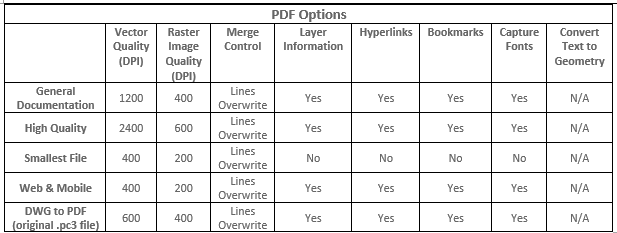
Having these presets saves time and makes it much more convenient when compared to creating these on your own or manually adjusting these settings each time you need to plot.
As a test, I plotted an identical view of a drawing using each of the four .PC3 files. The sample drawing file was a 3D fire hydrant displayed in 2D wireframe format.
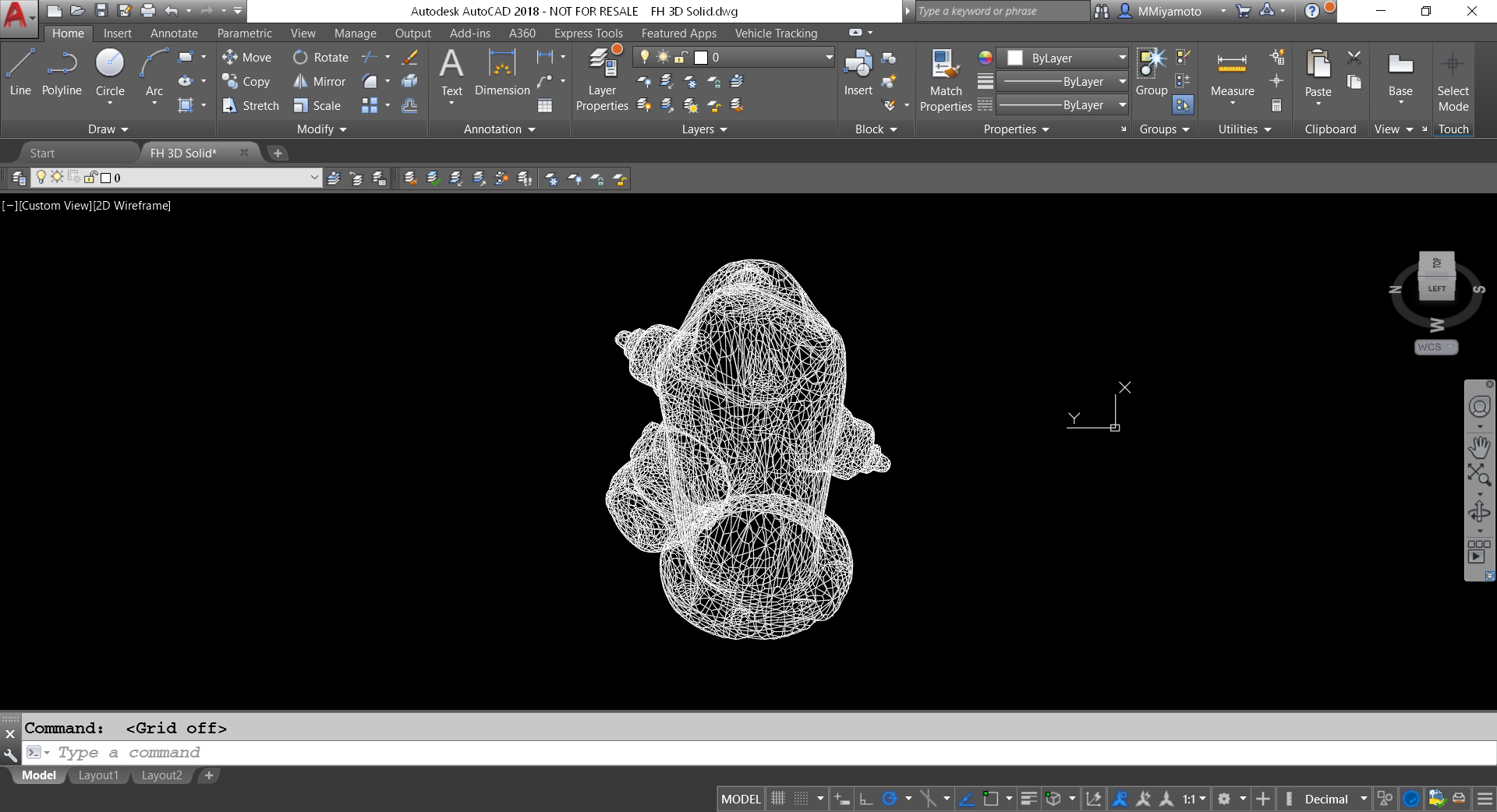
In the end, the file sizes all varied based on the presets as expected.
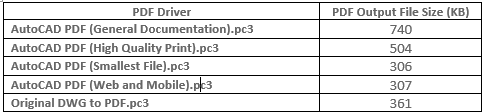
High Quality Output vs. Smallest File Output
The output files will vary depending on the content of your drawing files, however I have noticed a reduction in file size ranging from 25%-60% between the High Quality output and the Smallest File output.
In most cases, the General Documentation or original DWG to PDF option is suitable for PDF output from AutoCAD. If file size is not a variable or extra detail is needed for your content, the High Quality option will provide the highest DPI output. For files that need to be emailed or posted to the web, the Smallest File or Web and Mobile options are a great choice. One thing to be aware of is that the Smallest File option does not include layer information, while all the others do.
If you’re also wondering about non-Autodesk PDF plot drivers, my general recommendation has been to continue using the Autodesk options because they include Layer Information. You can still use any PDF viewer you choose once the file is created.
If you’re looking to go paperless, or just wondering what the differences are between the new PDF driver options in the out of box AutoCAD installations, I hope this helps.
For more tips and tricks, visit our blog. For more information on the software solutions, training and consulting Ideate provides, please visit the Ideate, Inc. homepage.

Matt Miyamoto
P.E., ACI – Manager, Civil and Infrastructure
Matt is manager and senior application specialist in Ideate, Inc.’s Seattle office. He has a B.S. in Mechanical Engineering and is a licensed Civil Engineer. Prior to joining Ideate, Matt worked on a variety of projects including site development, roadway improvements, and infrastructure design. With over 15 years of experience in the civil engineering industry, Matt now provides Bluebeam training, consulting, technical support, and implementation strategies for architecture, engineering, and construction firms, as well as building owners.
